Enable and Configure Security
Introduction
In order to enable security, RESTHeart must be executed specifying a configuration file with the appropriate security settings.
The default convention over configuration is to have authentication and authorization disabled altogether (users are not authenticated and anyone can do anything).
Once security is enabled, requests undergo the following process:
- the client submits a request over SSL providing username and password credentials via the basic authentication method
- the RESTHeart’s Identity Manager (IDM) starts the authentication
of the request it, i.e. it verifies the user identity against the
provided id and password:
- if the authentication fails, the requests ends with response code 401 Unauthorized;
- if the authentication succeeds, the request continue
- the RESTHeart’s Access Manager (AM) starts the authorization of
the request, i.e. it determines if the client is given the
permission to execute it against the configured security policy:
- if the authorization fails, the requests ends with response code 403 Forbidden
- if the authorization succeeds, the request continue
- RESTHeart executes the request interacting with MongoDB and eventually returns the response code 200 OK (this depends on the request type and execution result)
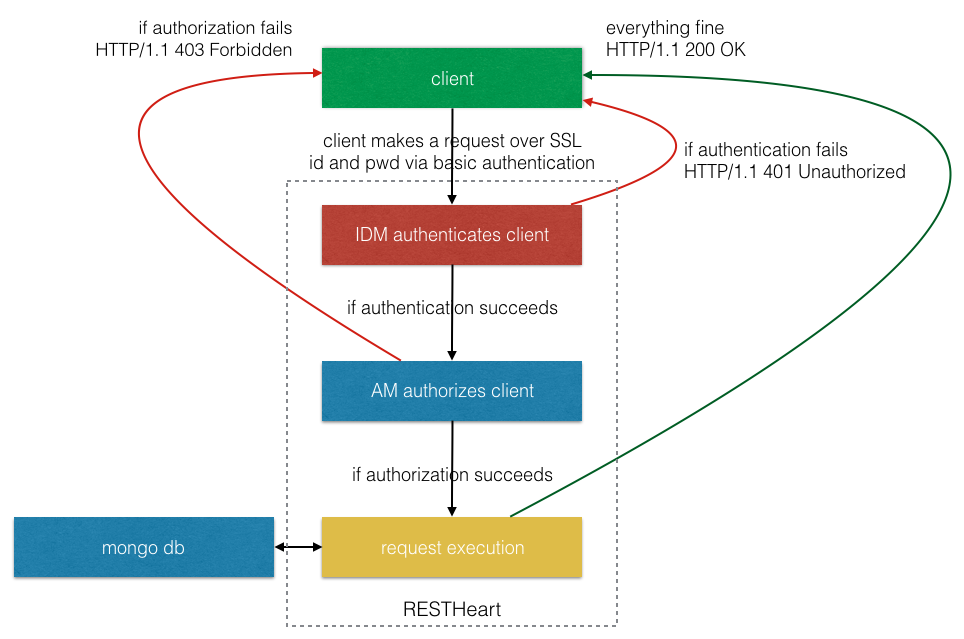
The configuration sections to setup are:
- https listener to enable SSL (if SSL is not enabled otherwise, for instance via a reverse proxy)
- idm to specify the Identity Manager (the component responsible of authenticating a client, i.e. verifying its identity)
- access-manger to specify the Access Manager (the component responsible of authorizing a request, i.e. determining if the client is given the permission to execute it)
The client must send the user id and password credentials via the basic authentication mechanism.
RESTHeart is stateless: there isn’t any authentication session and credentials must be sent on every request.
Refer to [How Clients authenticate]/docs/v3/clients-authentication() for more information.
The HTTPS listener
Important! HTTP is not secure: credentials can be sniffed by a man-in-the-middle attack. It is paramount to use HTTPS
There are many ways of enabling HTTS; for instance you can setup a web server such as nginx as a reverse proxy in front of RESTHeart or you may rely on cloud services that provides load balancers that manages SSL for you (such are Amazon WS or Google Cloud).
In any case, RESTHeart is able to expose directly the HTTS protocol and this is done configuring the https listener. This is the suggested configuration for small systems.
The following configuration file except shows the involved options:
#### listeners
https-listener: true
https-host: 0.0.0.0
https-port: 4443
#### SSL configuration
use-embedded-keystore: true
#keystore-file: /path/to/keystore/file
#keystore-password: password
#certpassword: password
To enable https configure the https listener using the following options:
- https-listener true to enable it
- https-host the ip where to bind the listener
- https-port the port where to bind the listener:
A valid SSL certificate must configured in order to enable the https listener and there are two options:
- use the default RESTHeart self signed certificate
- use your own certificate
How to use the default self signed certificate
The only option to specify to use the default, embedded self signed certificate is the following:
- use-embedded-keystore: true
Using the self-signed certificate guarantees that data is encrypted and protects from man-in-the-middle attacks. However it leads to issues with some clients and all browser because it does not guarantees the client about the server identity. For instance:
- with curl you need to specify the “–insecure” option or you’ll get an error message;
- with any browser, the user will get warnings about the server identity
How to use a valid certificate
Of course you need to get a valid certificate from a Certificate Authority; to use it you need to configure you java keystore (refer to this post for more information) and specify the following RESTHeart options:
- use-embedded-keystore: false to disable the default self signed certificate
- keystore-file the path of the keystore file
- keystore-password the keystore password
- certpassword the certificate password
Identity Manager
Configuration
The Identity Manager is responsible of authenticating a client, verifying its credentials and eventually associating the request with its username and roles.
If the client credentials are not valid the response will be HTTP/1.1 401 Unauthorized
The IDM is pluggable: the actual IDM implementation to use can be configured. Please refer to Custom Identity Manager section for more information on how to develop and configure a custom IDM.
The idm section of the yaml configuration file is:
idm:
implementation-class: org.restheart.security.impl.SimpleFileIdentityManager
conf-file: ./etc/security.yml
- implementation-class specifies the java class that implements the IDM. You can use one of the implementations shipped out-of-the-box or implement your own.
- cont-file is the path of a yam configuration file that is passed to the IDM. Note: the path is either absolute or relative to the directory of restheart.jar
SimpleFileIdentityManager
The SimpleFileIdentityManager shipped with RESTHeart (class is org.restheart.security.impl.SimpleFileIdentityManager) authenticates users defined in a yaml file.
This is how its straightforward conf-file looks like:
users:
- userid: admim
password: changeit
roles: [admins]
- userid: user
password: changeit
roles: [users]
Global Security Predicates
Global Security Predicates are applied to all requests.
Global Security Predicates can be defined programmatically as follows:
// allow users with role "ADMIN" to GET /
RequestContextPredicate securityPredicate = new RequestContextPredicate() {
@Override
public boolean resolve(HttpServerExchange hse, RequestContext context) {
return context.isRoot()
&& context.isGet()
&& context.getAuthenticatedAccount() != null
&& context.getAuthenticatedAccount().getRoles().contains("ADMIN");
}
}
// add the global predicate
AccessManagerHandler.getGlobalSecurityPredicates().add(securityPredicate);
You can use an Initializer to add Global Security Predicates.
DbIdentityManager
The DbIdentityManager shipped with RESTHeart (class is org.restheart.security.impl.DbIdentityManager) authenticates users defined in a MongoDB collection.
To use the DbIdentityManager, set the idm section of the yaml configuration file as follows:
idm:
implementation-class: org.restheart.security.impl.DbIdentityManager
conf-file: ./etc/security.yml
This is how the security.yml looks like:
dbim:
- db: userbase
coll: accounts
prop-name-id: _id
prop-name-password: password
prop-name-roles: roles
bcrypt-hashed-password: false
create-user: false
create-user-document: '{"_id": "admin", "password": "secret", "roles": ["admins"]}'
cache-enabled: false
cache-size: 1000
cache-ttl: 60000
cache-expire-policy: AFTER_WRITE
The db and coll properties point to the collection with the user documents (userbase.accounts in this case).
The prop- prefixed properties define which properties of the user document are used for authentication:
- id: (string) the property holding the userid
- password: (string) the property holding the password
- roles: (array of strings) the property holding the user roles
The cache- prefixed properties control the cache to avoids the IDM actually executing a MongoDB query for each request.
The property bcrypt-hashed-password defines if the password is hashed using the bcrypt algorithm. Stating RESTHeart 3.3, write requests to the dbim collection automatically bcrypt the password property in the request body.
If create-user is set to true, RESTHeart check if the create-user-document exits at startup time, creating it eventually. This is useful to initialize a default user. Note the if bcrypt-hashed-password is set to true, the create-user-document password must be bcryped.
Note Starting from RESTHeart v3.3, the password field is always filtered out from the response and read requests with a filter query parameter involving the password property are forbidden to avoid snooping passwords.
Hint To completely hide the users collection, just specify a underscore prefixed collection name (e.g. _accounts). RESTHeart threats collections whose names start with _ as reserved: they are not exposed by the API.
If you actually expose it, make sure to:
- define an appropriate access policy enforced by the Access Manager so that users can only access their own data, (e.g. a user cannot modify other users’ passwords)
- For RESTHeart versions older than 3.3, filter out the password property from responses with a representation transformer.
Access Manager
The Access Manager is responsible of authorizing requests against the security policy.
If the request is not authorized, i.e. the security policy does not allow it, the response will be HTTP/1.1 403 Forbidden
The Access Manager is pluggable: the actual AM implementation to use can be configured. Please refer to Custom Access Manager section for more information on how to develop and configure a custom AM.
The access-manager section of the yaml configuration file is:
Configuration
access-manager:
implementation-class: org.restheart.security.impl.SimpleAccessManager
conf-file: ./etc/security.yml
- implementation-class specifies the java class that implements the Access Manager. You can specify the default SimpleAccessManager or implement your own.
- conf-file is the path of a yam configuration file that is passed to the Access Manager. Note: the path is either absolute or relative to the directory of restheart.jar
SimpleAccessManager
The default implementation of the Access Manager shipped with RESTHeart is called SimpleAccessManager (class is org.restheart.security.impl.SimpleAccessManager).
This AM enforces the access policy specified in a yaml configuration file as a set of permissions.
This is how the configuration file looks like:
permissions:
- role: admins
predicate: path-prefix[path="/"]
- role: $unauthenticated
predicate: path-prefix[path="/publicdb/"] and method[value="GET"]
- role: users
predicate: path-prefix[path="/publicdb/"]
Permissions are given to roles and are expressed as request predicates on http requests. Please refer to undertow documentation for more information about predicates.
Assign permission to the special role $unauthenticated to enable requests on resources without requiring authentication.
Specify Permission on URI Remapped Resources
The mongo-mounts configuration option allows to map the URI of the MongoDB resources.
Starting from RESTHeart version 3.3, the path attribute of permission are absolute.
Example: With the following configuration, all the collections of the db mydb are given the path prefix /api
mongo-mounts:
- what: /mydb
where: /api
The collection /mydb/coll is therefore remapped to the URI /api/coll and the predicate to allow GET requests on this collection is:
permissions:
- role: $unauthenticated
predicate: path-prefix[path="/api/coll"] and method[value="GET"]
For versions older than 3.3, the rule is:
When the URI of a resource is remapped via mongo-mounts configuration option, the path attribute of permissions must be relative to the what argument of the mongo-mounts option.
Example: With the following configuration, all the collections of the db mydb are given the path prefix /api
mongo-mounts:
- what: /mydb
where: /api
The collection /mydb/coll is therefore remapped to the URI /api/coll and the predicate to allow GET requests on this collection is:
permissions:
- role: $unauthenticated
predicate: path-prefix[path="/coll"] and method[value="GET"]